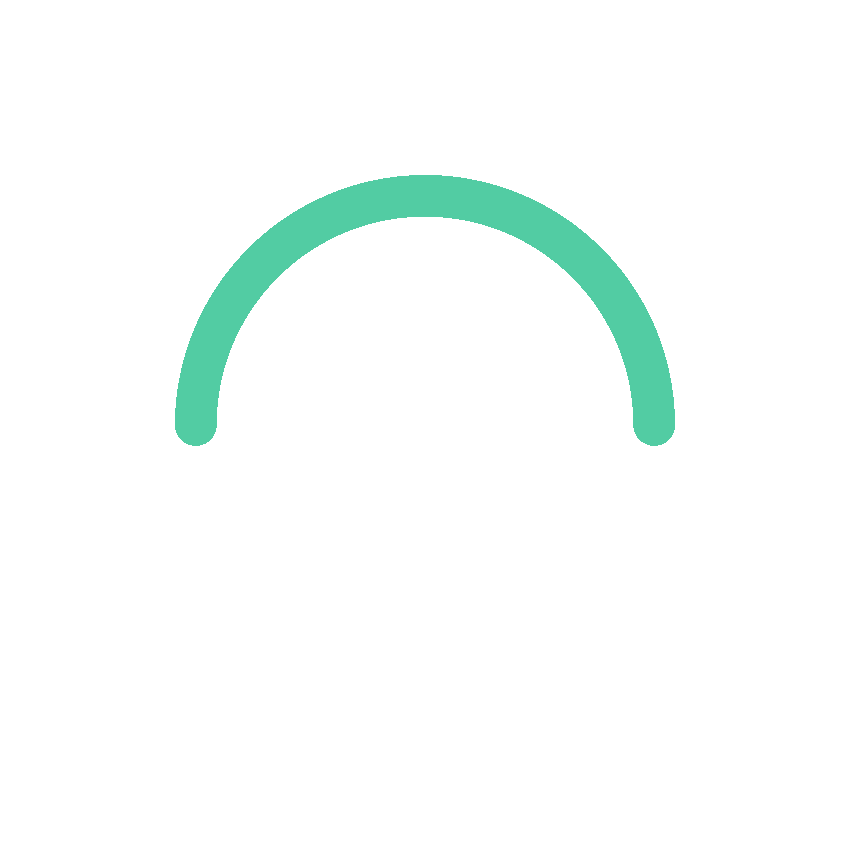Being one of the fastest and most effective methods to reach the target audience, email still faces so much competition on the digital front. But sending email campaigns is not enough; there is a need to track the email campaign performance so as to know how the emails actually shape user behavior, engagement, and conversion.
This article provides a step-by-step guideline on how to track email campaign performance using Google Analytics, one of the most trusted tools when it comes to gathering data on user activity on your website. Whether you’re just starting with email marketing or are already working with cutting-edge Email Marketing Tools such as ConnectMore, this guide will help you turn email data into actionable insights.

Why Track Email Campaign Performance?
If you are not tracking your campaigns with email, then you will be missing a big picture. Why should you track?
1. Measure Campaign Success
Tracking lets you know if your campaign achieved its goals—be this traffic, sign-ups, or purchases.
2. Understand User Behavior
It shows the behavior of users once they have clicked on your email. Are they bouncing off, visiting several pages, or making purchases?
3. Improve Future Campaigns
The insight of a previous campaign will serve to make better decisions for the next send.
With work on Email Marketing increasing with industries, tracking exactly distinguishes successful brands.
Setting up Google Analytics for Email Campaign Tracking
To track email campaign performance, you need to set the tracking URLs into you
1. What Are UTM Tags?
UTM tags tell Google Analytics the exact point from which a click originated. The essential parameters include:
- utm_source: Gives the name of the source of the traffic (for instance-“gmail”)
- utm_medium: Gives the advertising channel (for example-“newsletter”).
- utm_campaign: This should be the given name of the particular campaign (e.g.-“spring_sale”).
- utm_content: Differentiates two links in the same email (e.g.-“header_button”).
2. Building Trackable Links
UTM-tagged URLs can be constructed manually, or you can use the Google Campaign URL Builder. Check here:
- arduino
- CopyEdit
- https://yourwebsite.com/product?utm_source=email&utm_medium=newsletter&utm_campaign=spring_sale&utm_content=cta_button
When UTM tags are created manually, it takes time, and it encourages mistakes. Conversely, when you apply an Email Marketing Software like ConnectMore, it does tags automatically, integrating it right into the campaign workflow.
Adding UTM Tracking on Your Email Campaigns
This is a step-wise guide on tracking with UTM for your emails:
Step 1: Definition of Campaign Structure
Naming convention needs to be set and maintained before tagging any link:
- Source: email
- Medium: newsletter, promo, automation
- Campaign: Some unique name/problem identifier for each and every single email campaign
- Content: Button, text link, image, etc.
Step 2: Add Utm Tags to Links
Add UTM tags to all important links within your email:
- Any link for CTA button
- Product image link
- Text links
In ConnectMore, this functionality can be set up to apply automatically when creating the email, simplifying the tracing of email campaign results without having to write code.
Step 3: Test Before>You
Viewing Campaign Performance in Google Analytics
By the time the campaign goes into the target mode, one can track its performance in Google Analytics.
1. Getting to the Acquisition Report
- This may be navigated to by Acquisition > Campaigns > All Campaigns
- Filter by the campaign name you used for the utm_campaign parameter
- Here, you’ll be measuring some metrics like:
- Sessions
- Bounce Rate
- Pages per Session
- Goal Completions
- Revenue (if e-commerce tracking is activated)
2. For SourceMedium Reports
- Go to Acquisition > All Traffic > Source/Medium to measure specific traffic from the Email source.
- This also helps in placing Email Marketing against other channels like social, direct, or paid traffic.
3. Behavior Flow
- Behavior > Behavior Flow displays a visual map of the user’s journey landing on the site post-email. It shows where they go, for how long, and from where they drop.
- Consider it to be instrumental in tracking key figures such as: opening rates, clicks, and conversions from your emails.
How Email Automation Impacts Tracking
The existence of Email Automation makes the tracking more powerful. These automated sequences such as a welcome series, abandoned cart emails, or follow-ups could all be tagged individually so the impact of each one could be measured.
1. For Each Step in Automations, Give It a Distinct Campaign Tag
E.g.,
Welcome email: utm_campaign=welcome_step1
Abandoned Cart Reminder: utm_campaign=cart_step2
2. Segment by Automation Type in the Report
If you’re using ConnectMore, automation tracking is built in.
Tips to Accurately Track Campaigns
- Employ Consistent Naming Conventions
Always keep all text in lowercase and should use consistent naming formats. Maintaining that kind of structure ensures that your reports look neat and are easy to comprehend.
- Never Tag Internal Links
UTM tagging is meant for external traffic sources only. Never tag internal links with UTMs; doing so can override session information.
- Setting Goals in Google Analytics
Make clear what a conversion is: perhaps a purchase, a form submission, or a download. Assign goals so you can quantify the performance other than visits.
Conclusion
The ability to properly measure email campaign performance through Google Analytics moves Email Marketing from being mere guesswork to an actual data-driven strategy. Put UTM tracking correctly in place, analyse user behavior, and assess campaign effectiveness in order to work toward improved programs in time.
If you use an Email Marketing Tool like ConnectMore, it all just becomes a little bit easier. From auto-UTM tagging right through to performance dashboards, ConnectMore smooths your workflow and brightens your decision-making landscape in hard data.
Stop sending emails blindly—track the email campaign performance and let the numbers steer the way for your next winning campaign.